Build Result and Detail
Once you've run a build, it starts to show in Completed Builds (IDE has an embedded Completed Builds Tab which shows almost same information). You can select a build and view it's result and detail. Following steps explains this:
- Go to Builds in console.
- If there are any previously completed builds, they will be listed by
build idand if available, bybuild name. - Select one of the build which opens up result and detail page.
Now look at following to understand parts of this page:
Total Time: Includes following times:- Time taken to boot a VM for build. In IDE this will be 0 second because IDE connects to already running VM to speed up development and debugging. Make sure you use IDE only for development and not for running day to day builds.
- Time taken by all tests to finish running.
- Time taken to process and upload build assets like logs, screenshots etc.
Screenshots & Playback: Allows to view screenshots and playback for the entire build. Playback is similar to watching a video of the build. Once you click on it's icon, screenshot viewer loads up. Let's understand how to use the viewer: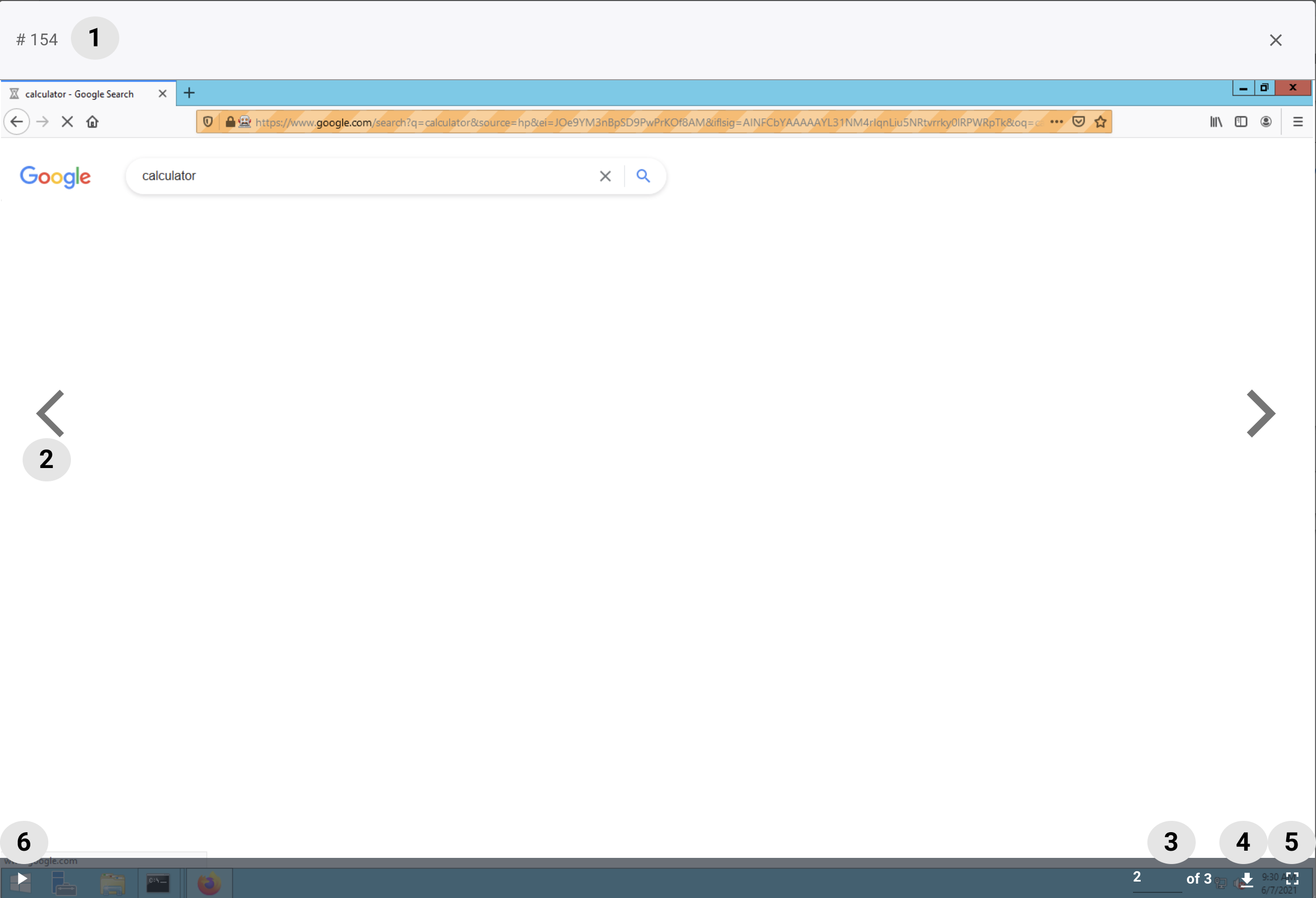
1 - Build's
id. If viewer is opened for a particular test, it's name will appear next to this build id.2 - Navigation controls for navigating through screenshots.
3 - Editable current screenshot number and total number of screenshots. Edit the current screenshot to jump to desired one.
4 - Downloads the current screenshot only.
5 - Full screens the viewer.
6 - Start preview/video. Once clicked, a select option (with default option
1x) appears at bottom right for controlling the speed of playback.note
There is no option yet to download entire playback as a video file. Your content however is always available at Outomated console.
Output: Output generated by all tests in build.Driver Logs: Webdriver logs as per the selected logging level in build's build capability.Performance Logs: Appears only ifchromenetwork or page logs were enabled in build's build capability.Element Screenshots: Appears only if any test invokedcaptureElementScreenshot(elemId, fileName)function. Allows to download captured element screenshots.Build Capability: Build's build capabilities detail captured at the time of creating build.Build Variables: All build variables that existed at the time of build creation and their resolved values.Global Variables: All global variables that existed at the time of build creation and their assigned values at that time.Runner's Preferences: Test runner's preferences for this build.